When things work great on your computer the world is somehow a happier place. However, when something goes wrong then you know you are in for a bumpy ride.
The other day my daughter wanted to watch a DVD on her desktop computer which has a new installation of Windows 8.1. She couldn’t get it to work. I was not surprised. I figured it was missing the codec required to run the movie.
I decided to load my old copy of Roxio 2010 on the computer and figured that would solve the problem. OK, I know that loading Roxio is a bit of overkill but I figured she might start using the computer if it could burn DVDs also. Our Wi-Fi signal in her room is really bad so it made sense to use the computer that was wired to our home network.
After three tries, Roxio would not install. It kept hanging on the installation of Microsoft’s .Net 3.5.
At that point I thought, I will just go on the Windows Store and look for a DVD player. I found one that I had heard great things about and then was prompted for a password. The daughter didn’t know her password for her Windows Live account so that idea tanked also. I then went to the website for the DVD player that I found in the Store and then downloaded the free program that I couldn’t get off the Windows Store because the child (insert sarcasm here—she’s 23) didn’t know her password. So now, after about an hour off messing around, the DVD was able to be played.
However, the issue with .Net really bothered me. I tried the usual search of support threads on the Internet. As usual most of the advice was well meaning and totally worthless. Add and Remove Programs was a waste.
Downloading .Net 3.5 as a standalone install is not available on Microsoft’s website. I don’t trust third party solutions; who knows what Trojans or worms could be embedded in their “solution”. Only one suggestion made sense. Install .Net 3.5 from the Windows 8.1 installation disk.
As you have guessed, there is indeed a catch. Inserting the disk into your computer will not allow you to access a way to install the .Net framework for 3.5. You need to do it thru a Command Prompt with elevated privileges.
Here is what you need to do.
1 Put Windows 8.1 DVD into your computer’s DVD drive. Don’t let it run. It just needs to be in the drive. If you have the install files of a flash drive, this method should work just as well.
2 Open Command Prompt with Administrator rights. As is usual in Windows, there is more than one way to do this. Try this first, simultaneously press Windows key and letter X, you will get a menu on bottom left side of your computer screen. Click on Command Prompt (Admin)
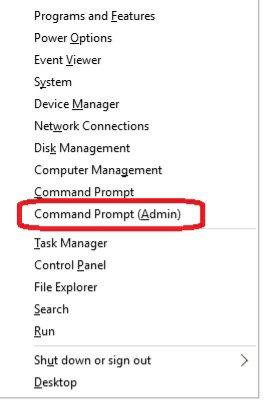
3 Now that the Command Prompt is open, you need to type a command to install .Net Framework on the computer. Please note this command must be typed exactly. To help you be successful, remember that there is a single space before each backslash in this command. A total of six spaces appear in this command. Also note, Windows is typically agnostic in regards to capital or lower case letters but other operating systems may read these as different letters.
Type this in the Command Prompt
Dism /online /enable-feature /featurename:NetFx3 /All /Source:D:\sources\sxs /LimitAccess
In the above command, it is assumes that D is the drive letter of you DVD.
After pressing the enter key, the screen will look something like this
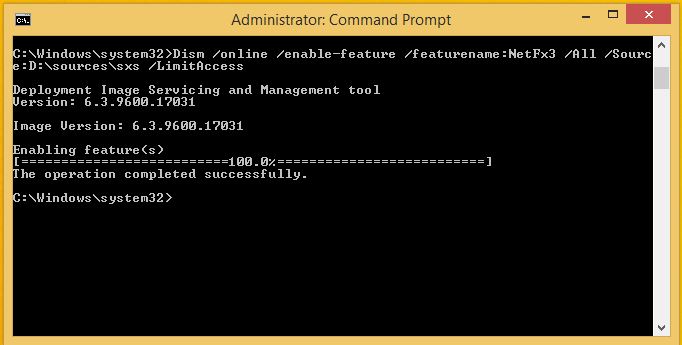
On my daughter’s computer, it hung for several minutes at Enabling Feature 60.4 %
Finally it was done.
Then when you check Add and Remove Programs you will see that .Net 3.5 is installed.
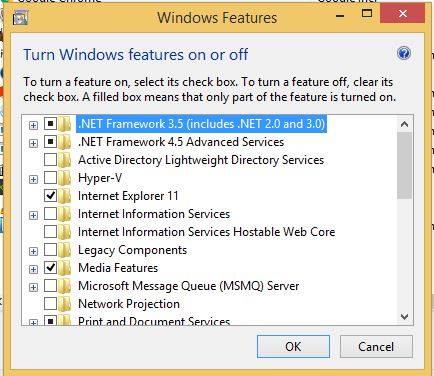
I then ran Windows update and had to install 14 updates related to the .Net Framework. Oh, and yes, after all this, Roxio did install successfully.
