Occasionally. I have to be the first kid on the block with the new techie toy. In that spirit, I purchased the new Computer Associates eTrust Antivirus program, Release 8. I wanted a program that was certified to work with my 64-bit version of Windows XP.
Prior to installing, I uninstalled the eTrust version 7 that I was using for the past three weeks.
The installation went ok. I was prompted to agree to three different licenses and had to fill out a full-page registration form before I even got to the screen to select the product that I wanted to install.
When selecting the program to install, there is a one-sentence summary of each product choice; there are five or six from which to choose. I selected eTrust Antivirus Release 8. The next screen lets you choose Client, Server or Custom installation. I made my choice and then presses finish to install.
Partway through the installation, I got an error that the license would not register so I was being given a 30-day trial version of the program. After installation finished, the system prompted for a reboot.
After rebooting my computer, I tried to find where the license could be entered again to get the product registered. I could not find any screen to enter the information. There is a license button on one of the screens but it doesn’t work like you would expect. It doesn’t ask you to enter a registration number or verify the information that you had previously typed in case you typed one instead of I or zero instead of O or something lame like that; instead, it asks you for a path to the license file. I even tried cutting and pasting the license key code from the order confirmation e-mail that they sent me but it would not work.
The license button gave you a screen that had three buttons. A fill-in box next to the Browse button seemed the logical place to find a license file. Once you click on Browse you are presented with a search window similar to Word or Excel when you select File-Open. The choices for file type are the default *.* (the dreaded search wildcard), .gif or .htm.
What and where this mysterious license file is remained a mystery for several hours. It seems like this interface is intended for a client installation to find the license file of the server installation. (See number Five below for more info.)
There is no Help option. I looked because often licensing is buried in the Help-About button on the program.
After several hours of frustration on the CA website and uninstalling and reinstalling the program four more times, this is what I discovered.
First, all of the user name, address and other neat mandatory fields that you are prompted for in the installation, are not memorized by the setup program and must be reentered each time you run setup.
Second, there is no help option available from the setup menu.
Third, there is no help available for Release 8 at the CA website.
Fourth, HP and Microsoft have much better Knowledge Bases than Computer Associates. I even went through the registration at their website, for the third time in a month to try to login to some support options. CA does not seem to have integrated login data so I had to register once to download a trial copy, which I could never get to install. Then I had to enter all the same info to buy the program on their store website, and third, I had to register to get a look at portions of the support website.
Fifth, I did find out that there is a registration file in the Shared Components directory that this is an .xml file but it only shows enough information to see that I have a thirty day trial version currently installed.
Sixth, the licensing scheme and file locations have been completely revised for Release 8 when compared to Release 7.
In light of all that had happened, I sent an e-mail to CA in hopes of getting some help to get the program licensed properly. I may have to hack the xml file but I would like to get the program working properly.
***
Six Hours After My Original Post
Amazingly, when I got home today there were two e-mails waiting for me in response to my request for help, the e-mails were due to the fact that I was not there to answer the phone call from Computer Associates. That’s service!
Anyway here is the text of the e-mail.
This is with regards to your Licensing Issue# XXXXXX91.
I understand that you have installed the product on a 64 bit machine.
Kindly note that the agent will work fine on a 64 bit machine, however, kindly install the (ITM server) Console on a different machine which does not have a 64 bit processor.
The licenses will get updated only when a console machine connects to CA site and get it refreshed. Otherwise, the license.xml file will be holding the trial info only.
Hence, you can install the Console on a different machine and have the 64 bit machine as an agent. Kindly let me know if you have any questions.
Regards,
Cheryl
CA
License Support Representative
As Paul Harvey says, “and now the rest of the story.”
I took my handy eTrust R8 disk to my wife’s 32-bit Windows XP computer and started the install process again. I agreed to three licenses and filled-out the same full page form again, selected eTrust R8 and then surprise! There were four menu choices instead of the three that were on my 64-bit computer.
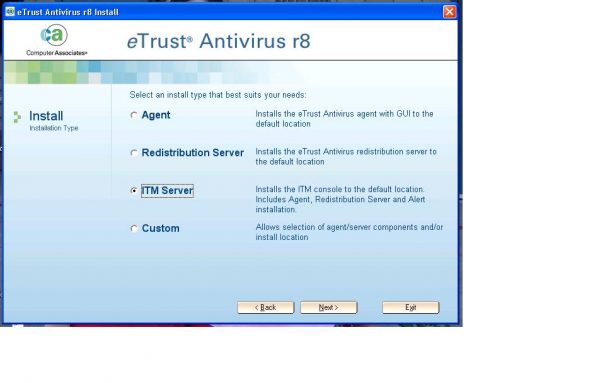
As instructed, I installed the ITM Server.
This was a good first step but is not the end of the computing adventures that I experienced.
When I rebooted the computer and tried to go into the ITM Server, I was prompted for a Username and Password. I figure no sweat, I will enter what? My registration stuff asked me to create a password but not a username. What now?
Thankfully there was a help button on this screen. After mousing around I found out that the eTrust ITM Console uses the default Administrator account of the computer as the Username and Password. This was simple enough, I entered the username and there was no password on the Administrator account on my wife’s XP machine so I just hit Enter and . . . nothing. Program error, I must enter a password. But there is no password! The only choice I had was to go to Users in the Control Panel and enter a password for the Administrator account on the XP machine.
I then went back to the ITM Console and tried the Administrator account with my newly created password and like magic, I was able to login.
The console could see my computer had eTrust but there was nowhere that I could find to register the license which was the whole purpose of this exercise in the first place.
Based on my experiences the night before, I though why not just share the directory with the license in it and see what happens. I shared the SubscriptionLicense directory and then went to my 64-bit computer.
I opened the License Tab and browsed to the SubscriptionLicense directory on my wife’s computer and selected the License.xml file and my computer accepted the choice. Now I am running a fully licensed copy of ETrust Antivirus Release 8 for my 64-bit Windows XP system.
